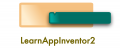If you are starting to use app inventor then, you will surely have a lot of questions in your mind. Answering these questions is necessary but, do not let them stop you from creating mobile apps. In order to rescue your app inventor journey from these doubts and questions, I am already creating tutorials that not only answer all those questions but rather they, also provide extensive information about various components and blocks. So, in order to learn app inventor ASAP and to be clear about how you have to use app inventor to create a specific app be sure to subscribe to this channel.
If you are very new to app inventor then this video is for you because in this video I will explain you about how to start a new project and I will guide you through the interface of the app inventor 2. If you don’t have enough knowledge about what is app inventor then be sure to check the previous videos in this App Inventor basics series.
Go to this URL http://appinventor.mit.edu/explore/ or just search app inventor on google to visit this website. You need a google account to sign up for app inventor hence, if you don’t have one then, create one, it is very simple. Now, click create apps buttons which asks you to sign in to app inventor using your google account. If you are signing in to app inventor for the first time then, you need to give permissions to app inventor website for sharing some info of your google account. After you are successfully signed in to the website now you will see an empty dashboard with a small pop up message saying “ You do not have any projects in App Inventor 2. To learn how to use App Inventor…. “ which appears as you have not created any projects. Just click anywhere on the Screen to hide the pop-up. So what you see now is a dashboard with no projects. In My projects tab, you will find the list of projects that you will create and it is the place where you can open different projects.
Above My projects tab, you can find buttons such as start a new project (which opens a new project,) delete project and publish project which is not enabled right now, this two buttons will be enabled once you select any project and then, you click delete button to delete the project while you can click publish to gallery if you want your project to be shared in gallery of app inventor.
In order to create a new project you have to click Start new project button. This will open a popup where you have to give a name to your project. While adding a name to your project you have to follow these rules:
- Project names must begin with a letter
- Project names can only contain letters, numbers, and underscores
After you add a name and click ok button then, a project will be created and the project editor will be opened, where you can build your app. Go to the following post in order to learn more about project editor.